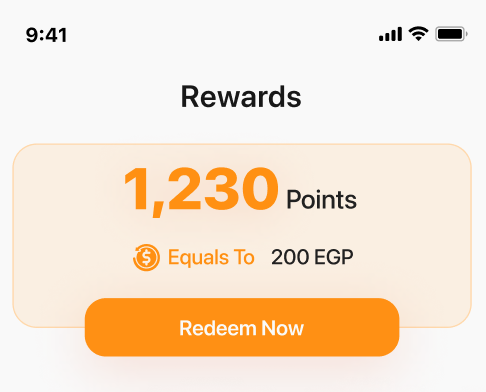Response Example
Ideas for Display
-
Points Summary
- Total Points: Highlight the total points balance and its equivalent monetary value.
- Available Points: Show points available for immediate use.
- Pending Points: Display points pending approval, along with their value.
-
Call-to-Action Section
- Emphasize available points and their redemption potential (e.g., “Redeem 1200 points to save $60!”).
-
Expiring Points Alert
- Notify customers about upcoming expiring points and their expiration date.
-
Progress Indicator
- Show a progress bar or similar visual element to indicate pending or expiring points relative to the total.
-
Points Breakdown
- Provide a detailed breakdown of all categories, such as total earned points, available points, pending points, and expiring points.
-
Currency and Naming Information
- Display the currency (e.g., USD) and configured name for the points (e.g., “Reward Points”) for consistent branding.